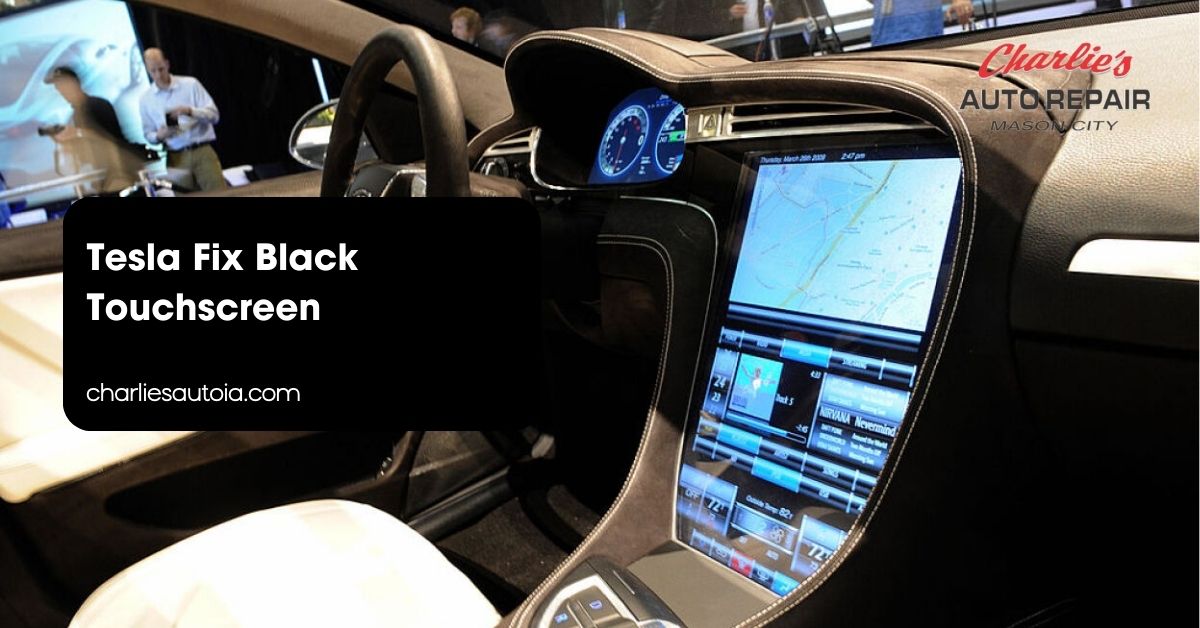If you own a Tesla, you know how crucial that touchscreen is for your driving experience. But what happens when it suddenly goes black? It can feel like a nightmare, leaving you disconnected from essential controls and features. Fortunately, there are effective answers to bring your screen back to life, ensuring you stay in control and enjoy every moment on the road.
Overview of Tesla Black Touchscreen Issues

Tesla owners encounter several issues with black touchscreens, which can significantly affect their driving experience. Recognizing these problems and understanding their implications can help you address them effectively.
Common Problems Reported by Users
Reports frequently highlight complete screen blackouts. Many users experience this issue suddenly, disrupting media and navigation functions. Intermittent flickering also occurs, where the screen may temporarily dim or turn off, causing frustration during critical driving moments. Some reports mention touchscreen responsiveness problems, making it difficult to access essential features and controls. Software glitches rank among the common concerns, with users noting freezes or crashes while operating various applications.
Impact on Vehicle Functionality
A black touchscreen impacts more than just entertainment features. Essential functions like navigation become inaccessible, leaving drivers without guidance. Vehicle controls, including climate settings and seat adjustments, also rely on the touchscreen, rendering them unusable during blackouts. Safety features may be compromised too, as alerts and warning indicators appear on the screen. Also, the overall user experience declines, as drivers find themselves unable to personalize their settings or monitor vehicle performance effectively. Understanding these impacts emphasizes the necessity of resolving touchscreen issues promptly.
Potential Causes of the Black Touchscreen

Multiple factors can contribute to a black touchscreen in your Tesla. Understanding these potential causes helps you address the issue effectively.
Software Glitches
Software malfunctions often lead to an unresponsive or black touchscreen. Bugs, temporary errors, or coding conflicts typically create symptoms such as freezing, unresponsiveness, or erratic behavior. Problems may arise during a firmware update or when external electromagnetic interference disrupts the system.
Corrupted data commonly occurs after you install a new app or perform an update that conflicts with existing software, resulting in a frozen screen or unresponsiveness. These glitches can often be resolved by restarting your vehicle’s system or performing a software update to correct the data issues.
Hardware Failures
Hardware failures can also cause a black touchscreen. Faulty components, such as a defective display unit or damaged wiring, may lead to complete screen blackouts. Also, loose connections or wiring issues within the vehicle can disrupt touchscreen functionality.
Addressing hardware failures typically requires professional inspection or repair. If a physical component malfunctions, prompt action ensures you regain full functionality of the touchscreen. Keeping your Tesla maintained reduces the likelihood of encountering such serious hardware issues in the future.
Solutions for Fixing the Black Touchscreen

You can try various DIY methods to fix a black touchscreen on your Tesla. Captivating with these answers may save you time and trouble before seeking professional help.
DIY Fixes and Tips
Start with a soft reset for a quick reboot. Make sure your Tesla is in park mode while firmly pressing the brake pedal. Locate the scroll wheels on the steering wheel, then press and hold both simultaneously for about 10 seconds. The appearance of the Tesla logo on the screen indicates a successful reboot.
If that doesn’t resolve the issue, consider a hard reset. For this, press and hold both scroll wheels while also holding the brake pedal for approximately 10 seconds. Completing this action restarts the entire vehicle, including the touchscreen.
In cases where resets aren’t effective, try a power cycle. Turn your Tesla completely off, ensuring the touchscreen also powers down. Restarting the vehicle can sometimes resolve lingering software glitches.
When to Seek Professional Help
If DIY fixes don’t rectify the problem, professional assistance may be necessary. Persistent screen blackouts indicate potential hardware failures requiring inspection. Consider contacting Tesla support for diagnostics if issues frequently recur, especially with touchscreen responsiveness or software glitches. Regular maintenance checks play a critical role in preventing future complications.
Preventive Measures to Avoid Future Issues

Taking steps to prevent future touchscreen issues helps maintain the functionality of your Tesla. Focus on the following measures to ensure a smoother experience.
Regular Software Updates
Keeping your software updated is vital for optimal performance. Tesla frequently releases updates that fix bugs and improve system stability. Enabling automatic updates ensures you receive these benefits without needing to check manually. Periodically checking for updates also supports maintaining overall vehicle performance. Ignoring updates may lead to persistent software glitches resulting in a black touchscreen.
Proper Care and Maintenance
Proper care ensures your touchscreen remains responsive. Regularly clean your touchscreen with a microfiber cloth to prevent build-up that might cause it to freeze or flicker. Avoid exposing your car to extreme temperatures, as this may trigger hardware malfunctions. Following the recommended service schedule provided by Tesla helps address any potential issues before they escalate. Monitoring your touchscreen’s performance can lead to early detection of issues, ensuring a longer lifespan for your system.
Conclusion
Dealing with a black touchscreen in your Tesla can be frustrating but knowing how to tackle this issue makes all the difference. By understanding the common problems and potential causes you can take proactive steps to restore functionality. Whether you opt for DIY methods or seek professional help it’s essential to address these issues promptly to ensure your driving experience remains seamless.
Regular maintenance and timely software updates are key to preventing future complications. By staying vigilant and following the recommended care guidelines you can keep your Tesla’s touchscreen in top shape. This way you’ll continue to enjoy all the innovative features your vehicle has to offer without interruption.
Frequently Asked Questions
What are common touchscreen issues in Tesla vehicles?
Many Tesla owners experience issues like complete screen blackouts, intermittent flickering, and unresponsive touchscreens. These problems can hinder essential functions such as navigation and climate control.
What causes the touchscreen to go black?
The black touchscreen can result from software glitches, such as bugs or corrupted data, or hardware failures like defective components. Addressing the cause promptly is vital for maintaining functionality.
How can I fix a black touchscreen in my Tesla?
You can start by performing a soft reset by holding the scroll wheels on the steering wheel while in park mode. If that doesn’t work, try a hard reset or a complete power cycle of the vehicle.
When should I seek professional help for touchscreen issues?
If DIY methods do not resolve the touchscreen problems, it’s advisable to seek professional help, especially for persistent issues that may indicate hardware failures.
What preventive measures can I take to avoid touchscreen problems?
To prevent touchscreen issues, regularly update your software, clean the screen with a microfiber cloth, avoid extreme temperatures, and follow Tesla’s recommended service schedule for maintenance.