Setting the clock in your Honda Pilot might seem like a small task, but it’s essential for keeping your schedule on track. Whether you just bought a new model or you’re handling through the features of an older one, knowing how to adjust the time can enhance your driving experience.
Overview of Honda Pilot Clock Settings

Setting the clock in your Honda Pilot is essential for keeping track of time during your drives. Each model may have slightly different methods for adjusting the clock. Familiarity with your vehicle’s exact controls enhances your driving experience.
Most Honda Pilot models feature a simple interface for clock settings. Accessing the clock menu often starts with pressing the “Settings” button on the center console. Once in the menu, look for options labeled “Clock” or “Time.”
For newer models, you may find touchscreen features that streamline the process. Touch the screen where the clock is displayed, and a prompt should appear for you to edit the time. After entering the correct settings, remember to save your changes.
Older models typically rely on physical buttons. Locate the “H” (hour) and “M” (minute) buttons, and press them to adjust the clock accordingly. These tactile controls allow precise adjustments.
Automatic time updates via GPS are available in certain models. If your Honda Pilot has this feature, it automatically adjusts the time based on your location. Navigate to the settings menu to enable or disable this option.
Consult the owner’s manual for exact instructions customized to your model. The manual provides valuable insights into your vehicle’s unique clock settings.
Steps to Set the Clock in Honda Pilot

Setting the clock in your Honda Pilot is straightforward, and the method differs based on your model’s interface. Follow these steps for accurate adjustments.
Using the Touchscreen Interface
If your Honda Pilot is from 2018 or later, you can easily set the clock using the touchscreen. First, turn the power on without starting the engine. Navigate to the home screen and select Settings. You can then choose Clock or Date & Time. Next, select Clock Adjustment or Set Date & Time. It’s important to turn off Automatic Date & Time if it’s enabled. After that, adjust the hour and minute values using the on-screen controls or the selector knob. Confirm your new time settings by selecting OK or Save.
For models equipped with either a 7-inch or 9-inch color touchscreen, touch the clock displayed in the header area of the audio/information screen or the home screen. Select Settings, then go to Date & Time followed by Set Date & Time. Don’t forget to turn off Automatic Date & Time if active.
Adjusting Through Physical Buttons
For older Honda Pilot models, you’ll use physical buttons to set the clock. Start by locating the Clock button on the dashboard. Press it to enter the time adjustment mode. You can then use the Hour and Minute buttons to set the correct time. Confirm your changes by pressing the Clock button again. For models without a dedicated clock button, check the user manual for exact instructions on handling through the audio interface.
Whether you’re using a touchscreen or physical buttons, maintaining the accurate time enhances your driving experience.
Common Issues with Clock Settings

You may encounter several issues when setting the clock in a Honda Pilot.
Troubleshooting Clock Problems
Problems with the clock in your vehicle can arise for various reasons. If the display shows the wrong time, it may not have been set properly. Check if the vehicle’s battery has been disconnected recently, which can reset the clock. For 2012-2015 models, if the clock button doesn’t respond, pressing and holding the button is necessary to engage the settings mode. In 2016-2022 models, ensure you’ve pressed the “MENU/CLOCK” button for non-touchscreen versions. For touchscreen models, verify that you navigate to “Settings” and select “Clock.”
Resetting the Clock System
Resetting the clock system often resolves persistent issues. In most cases, turning the ignition to the “ON” position might suffice to engage the clock settings. Then, for 2012-2015 models, press the clock button until the display flashes. Use the selector knob to adjust the time. If you’re dealing with newer models like the 2016-2022 versions, holding the “MENU/CLOCK” button activates the settings. Rotate the knob to choose hours, then toggle to minutes. After making adjustments, always remember to select “OK” or “Set” to finalize the changes.
Additional Features Related to Timekeeping
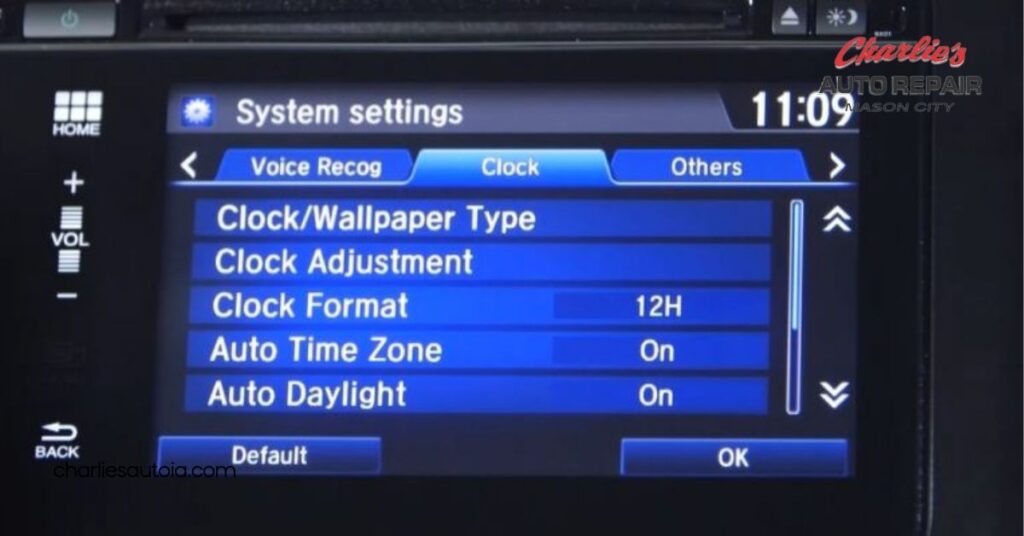
Honda Pilot models offer several features that simplify timekeeping beyond just setting the clock. Automatic time updates through GPS can be extremely convenient. This feature ensures your clock reflects real-time changes without manual input. Enable or disable this option within the settings menu.
Customization options exist for adjusting time formats. You can set your clock to either a 12-hour or a 24-hour format according to your preference. The choice enhances your driving experience by aligning with your usual timekeeping practices.
Several Honda Pilot models also include daylight savings time settings. Adjusting this setting automatically shifts the clock forward or backward as needed. This feature avoids manual changes twice a year.
For added convenience, some models come equipped with multiple time zones. If you frequently travel, this option allows you to switch between time zones effortlessly. Accessing this feature requires handling through the settings menu.
Timekeeping extends to the vehicle’s overall technology. You can often sync your smartphone with the car’s system. Synchronization allows for easier management and updating of your appointments or reminders while on the go.
Utilizing these features not only streamlines time management but enhances your overall vehicle experience. Take full advantage of them for a smoother drive and improved convenience.
Conclusion
Setting the clock in your Honda Pilot is more than just a minor task; it’s essential for keeping your schedule organized. Whether you have a newer model with a touchscreen or an older version with physical buttons, adjusting the time can significantly enhance your driving experience.
Don’t overlook the convenience of features like automatic time updates and customizable formats. By familiarizing yourself with the clock settings and troubleshooting tips, you can ensure your Pilot always displays the correct time. Embracing these tools not only simplifies your time management but also makes every drive more enjoyable.
Frequently Asked Questions
How do I set the clock in my Honda Pilot?
To set the clock in your Honda Pilot, access the “Settings” button on the center console. For models from 2018 onwards, use the touchscreen to select Settings, then Clock or Date & Time. For older models, press the Clock button on the dashboard and adjust the time using the physical buttons.
Why is my Honda Pilot clock showing the wrong time?
If your Honda Pilot clock shows the wrong time, ensure the Automatic Date & Time feature is disabled. Check for recent battery disconnections or reset the clock system according to your model year’s instructions.
Can my Honda Pilot automatically update its clock?
Yes, many Honda Pilot models can automatically update their clock using GPS. This feature can be enabled or disabled in the settings menu, helping to ensure accurate timekeeping without manual adjustments.
How do I reset the clock system in my Honda Pilot?
To reset the clock system, follow specific instructions based on your model year. For older models (2012-2015), use a combination of button presses. Newer models (2016-2022) may require navigating through the touchscreen settings to restore default time settings.
What features help with timekeeping in Honda Pilot models?
Honda Pilot models include features like automatic time updates through GPS, customizable time formats (12-hour or 24-hour), and automatic daylight savings time adjustments. Some models also allow smartphone synchronization for easy appointment management.

